Sign in with Apple
Note:
- The following part of this documentation was built on this tutorial (opens in a new tab) - you can watch this for more detail on how the integration with Apple was built.
- Sign in with Apple is only available on the iOS OS
Introduction
Signing in with Apple is achieved using the <SignInWithApple /> component in app/components/Auth/SignInWithApple/index.tsx.
The core logic of this feature beings with calling AppleAuthentication.signInAsync() from the expo-apple-authentication library. This
API handles opening the native experience for logging in with your Apple account (to clarify, this does not use the browser).
Upon a successful login, AppleAuthentication.signInAsync() returns an object that as property named identityToken which is a JSON Web
Token (JWT) that securely communicates information about the user to your app. Using this token, we call the Supabase API to sign in the
user using supabase.auth.signInWithIdToken() (this returns an access token which can be used to authenticate with your APIs).
Enabling Sign in with Apple for your project
The first step to enabling signing in with Apple is to enable the Apple Auth Provider in Supabase (the link to this page should be https://supabase.com/dashboard/project/PROJECT-ID/auth/providers (opens in a new tab)):
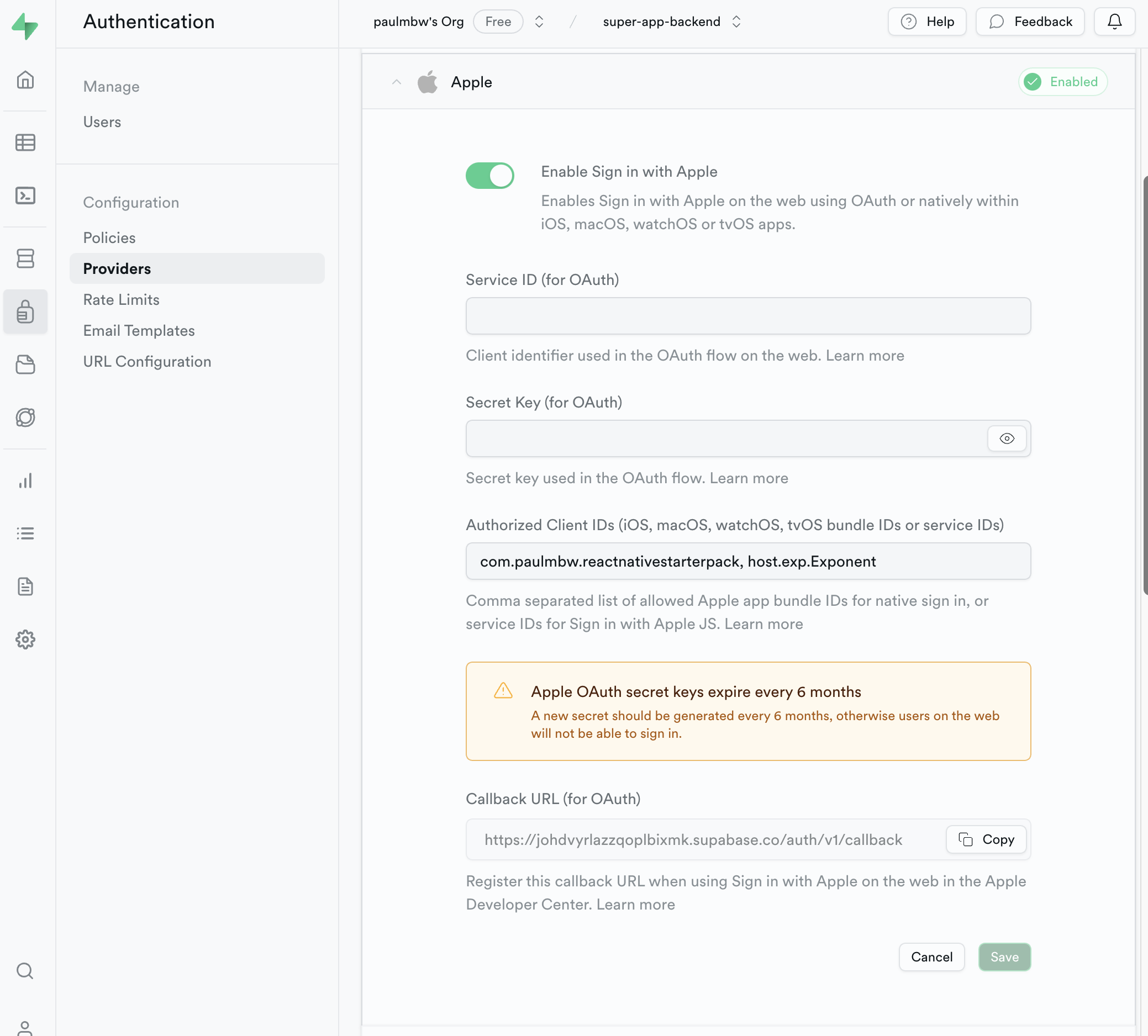
A few things to note:
- Ignore the Serivce ID (for OAuth) and Service Key (for OAuth) - these are not required to set for Apple authentication
- The Auhorized Client ID's needs to contain a list of allowed Apple app bundle ID's:
- the first ID should be set to
host.exp.Exponent- this ensures that the iOS OS navigates back to your Expo application after authentication is successful. You can read more on this here (opens in a new tab). - the second ID should be the
bundleIdentifierin yourapp.json- it's currently set tocom.paulmbw.reactnativestarterpack, but you are free to change it (ensure you rebuild the project after changing this)
- the first ID should be set to
Once you've updated the Authorized Client IDs, click Save and that completes the setup for authentication via sign in with Apple.
Demo
Once you have made the above changes, you should be able to run the app by restarting the expo server. Here is a demo of signing in with Apple (and verification in Supabase):